Credentials & Linked Accounts¶
Quantinuum Nexus is a hardware agnostic platform and can be used to submit circuits to a number of quantum hardware providers.
At present, Nexus offers support for working with Quantinuum Systems, IBMQ and AWS Braket. If you want to learn more about backends before continuing with this guide, please review our backends page. Submitting to Quantinuum Systems devices works without any extra setup, using the Nexus account you’re signed in with to submit to hardware. To submit to IBMQ or AWS Braket, you need to set up your credentials so that Nexus can communicate to the 3rd party backends on your behalf.
Managing credentials is all done through the ‘Backends’ tab.
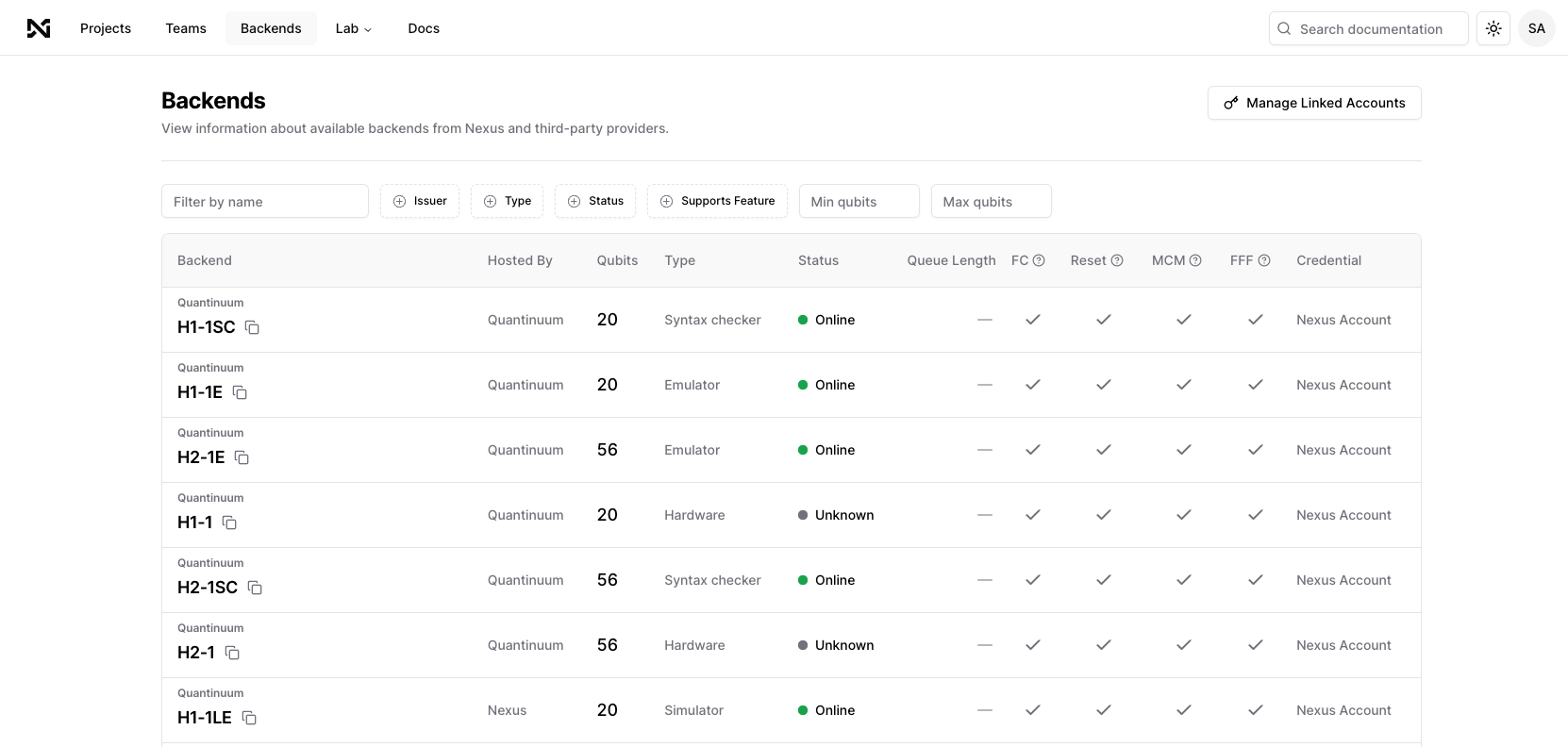
The devices displayed on the ‘Backends’ tab are pulled from hardware providers where you have configured your credentials, you will know your credentials are configured correctly when the devices from that provider are visibile in the ‘Backends’ tab.
Use ‘Manage Linked Accounts’ to view the credentials configured for your account.
Managing Quantinuum credentials¶
If you have a plan that includes access to Quantinuum Systems, you do not need to do anything to submit to this hardware (you can review your plan access at https://nexus.quantinuum.com/settings/organization). However, if you maintain multiple accounts you can manage all of them via Nexus. To support multiple sets of Quantinuum credentials you must also add the credentials for the account you’re currently signed in on, otherwise whichever account you add will be marked as the default option and you won’t be able to choose to use the credentials you’re currently signed in with.
Quantinuum credentials consist of a User Name and password pair, these are the same credentials that are used to sign in to nexus.quantinuum.com. Quantinuum credentials that are added to Nexus cannot have MFA enabled.
A Quantinuum account might not have a User Name or password if it was created using SSO, in this case it cannot be added as an account.
Managing IBMQ credentials¶
To use IBMQ devices with Quantinuum Nexus, you need to supply Nexus with your IBMQ API token.
You can find your IBMQ API token at https://quantum.ibm.com, under the heading, ‘API Token’.
From https://nexus.quantinuum.com/settings/accounts, select ‘+ Add Qiskit Credential’, enter a name for the new credential and copy over the IBMQ API token.
Given a new credential, Nexus will check to ensure the token is working as expected and to fetch the devices that are available to the user. You can view the list of devices at https://nexus.quantinuum.com/backends, where you can apply a filter to only devices where the Issuer is IBMQ. It’s possible that not all of your IBMQ devices will be visible in the backends page if you are a member of multiple hubs, groups or projects. The exact behaviour of IBMQ is described in the Qiskit documentation.
In the event that you manage more than one set of IBMQ credentials, you have to nominate one of them as your default set. When you interact with IBMQ without specifying which credential to use (and you have more than one credential set), the default credential will be used.
Managing AWS Braket credentials¶
To use AWS Braket devices with Quantinuum Nexus you need to supply Nexus with your AWS Access Key ID and Access key secret.
You can find your AWS Access Key ID and Access key secret by following the guide here.
From https://nexus.quantinuum.com/settings/accounts, select ‘+ Add Braket Credential’, enter a name for the new credential and copy in the credentials from AWS.
Given a new credential, Nexus will check to ensure the token is working as expected and to fetch the devices that are available to the user. You can view the list of devices at https://nexus.quantinuum.com/backends, where you can apply a filter to only devices where the Issuer is Braket.
In the event that you manage more than one set of Braket credentials, you have to nominate one of them as your default set. When you interact with Braket without specifying which credential to use (and you have more than one credential set), the default credential will be used.