GUI Installation v1.3.0¶
Upgrades can be delivered in-place, without prior removal of the older version, though this will require a system reboot to restart the service. Below we also describe how to uninstall the previously installed version of the software before installing the latest version. This method of updating the service is the recommended one, as it avoids requiring a system restart.
Note
This section describes the installation process for a GUI (desktop) installation. For a headless(server) install please see Headless Installation v1.3.0.
Install Instructions¶
Remove Existing Install¶
If the system has been previously set up with an older version of the Quantum Origin Windows Reseed, these steps will remove this and make the system available for the new version. Use the system controls to remove the software, as per Microsoft recommendations.

Click Uninstall and the software will be removed. Please note that this requires Administrator privileges and a UAC box may appear for approval. Click Yes if this appears.
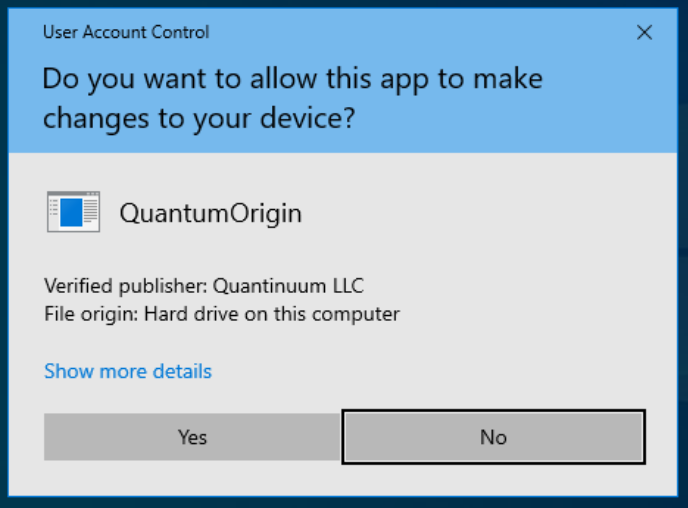
A full reboot of the system is recommended to confirm removal of the software.
Install Windows Reseed¶
Ensure the Microsoft Software Installer (.msi).
Ensure you have a valid product license from Quantinuum for the Windows Reseed integration.
Ensure Microsoft Visual C++ Redistributable has been installed on the system.
Install Quantum Origin Windows Reseed by double-clicking on the supplied .msi file.
Follow the prompts in the installer.
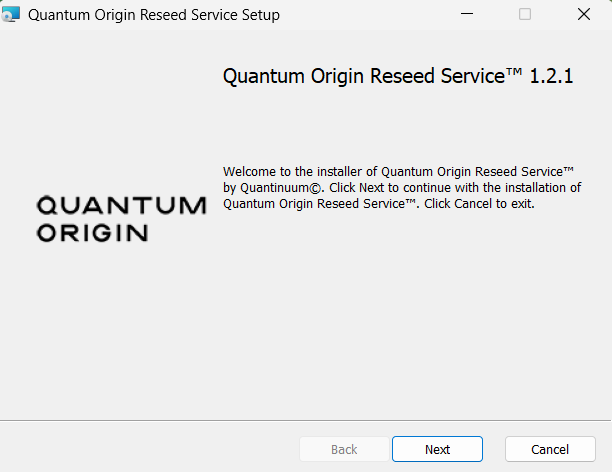
Click Next.
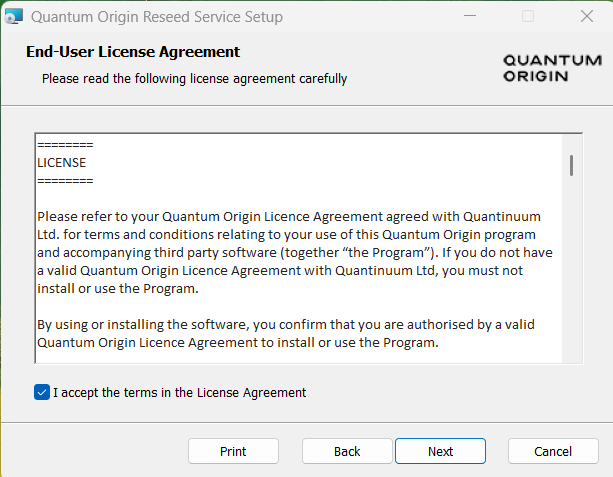
Read and check the box that you accept the terms if the End User License Agreement. Click Next.
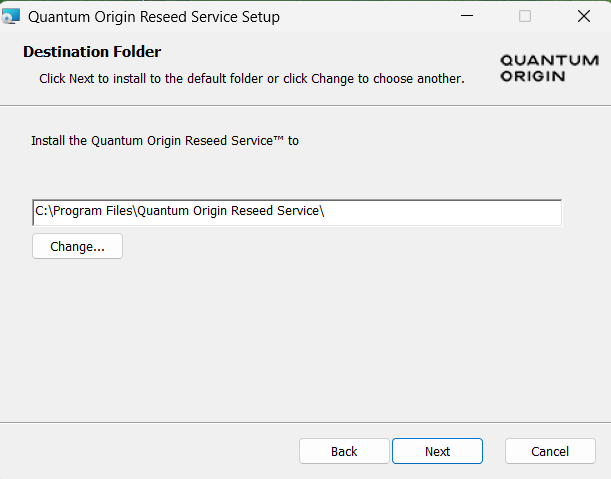
Choose the location that the software package (License and user mode service binary) is installed into. The default location is C:\Program Files\Quantum Origin Reseed Service. Note: The kernel mode service binary (.sys) is stored in C:\Windows\System32\Drivers.
Click Next when ready.
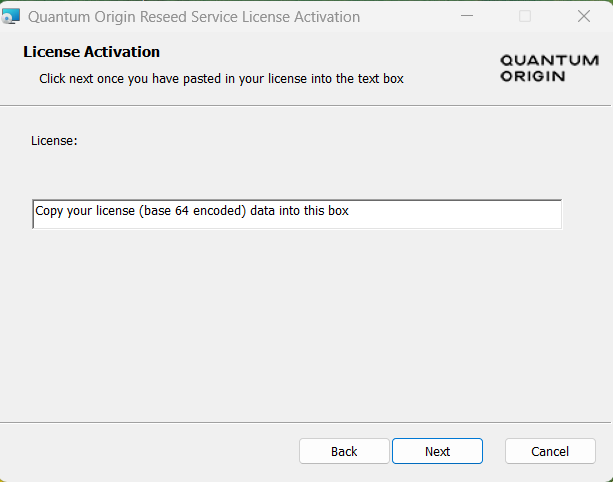
Paste your product license, provided by Quantinuum, into the license box, or use the below command to pre-populate the license data before starting the install process.
PS C:\> msiexec.exe /i <full path to installer>.msi LICENSEDATA=$(Get-Content "<Full path to file containing Product license>")
Click Next when ready.
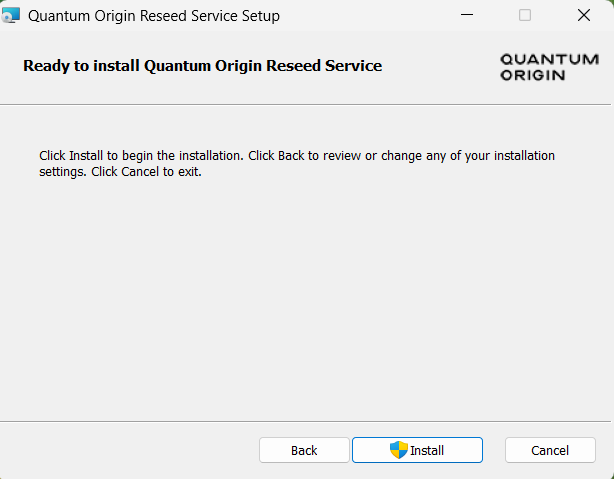
Now the install options have been specified the installer will install into the system. Please note that this requires Administrator privileges and a UAC box may appear for approval. Click Install. Please click Yes on the UAC pop-up to allow the installer to run with Administrative privileges.
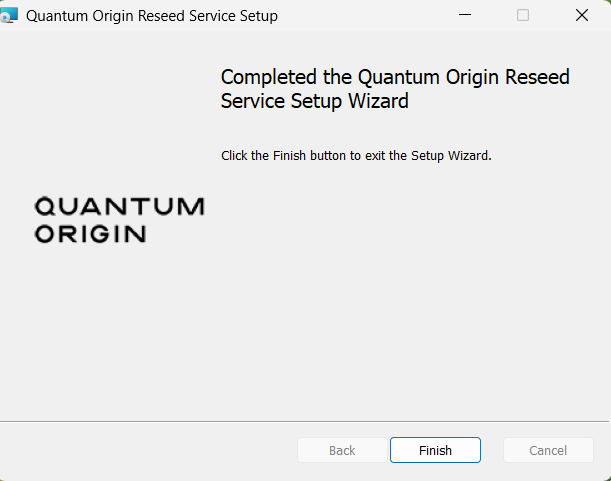
Click Finish to complete the installation.